6 Installing Enterprise Manager System
This chapter describes how you can install a new Enterprise Manager system while utilizing an existing, certified Oracle Database to store Oracle Management Repository (Management Repository). In particular, this section covers the following:Overview
You can install Enterprise Manager Cloud Control with either simple or advanced configuration.-
Installs the following components in the middleware home you enter in the installation wizard:
-
Java Development Kit (JDK) 1.6 v24
-
Oracle WebLogic Server 11g Release 1 (10.3.5)
-
Oracle Management Service 12c Release 1 (12.1.0.1)
-
Oracle Management Agent 12c Release 1 (12.1.0.1)
-
Oracle JRF 11g Release (11.1.1.4.0), which includes
oracle_commondirectory
-
Oracle Web Tier 11g Release (11.1.1.4.0), which includes
Oracle_WTdirectory
-
Oracle Management Plug-Ins
-
Oracle Database Management Plug-In
-
Oracle Fusion Middleware Management Plug-In
-
Oracle My Oracle Support Management Plug-In
-
Oracle Exadata Management Plug-In
-
Note:
-
Java Development Kit (JDK) 1.6 v24 and Oracle WebLogic Server 11g
Release 1 (10.3.5) are installed only if they do not exist in your
environment.
-
If you want to manually install Oracle WebLogic Server 11g Release 1 (10.3.5), then follow the guidelines outlined in Before You Begin.
-
In addition to the mandatory plug-ins listed above, you can
optionally install other plug-ins available in the software kit (DVD,
downloaded software). The installer offers a screen where you can select
the optional plug-ins and install them. However, if you want to install
some plug-ins that are not available in the software kit (DVD,
downloaded software), then refer to Advanced Installer Options.
-
Java Development Kit (JDK) 1.6 v24 and Oracle WebLogic Server 11g
Release 1 (10.3.5) are installed only if they do not exist in your
environment.
-
Oracle Database Management Plug-In
-
Java Development Kit (JDK) 1.6 v24
-
Creates an Oracle WebLogic domain called
GCDomain. For this WebLogic Domain, a default user account,weblogic, is used as the administrative user. You can choose to change this, if you want, in the installer.
-
Creates a Node Manager user account called
nodemanager. A Node Manager enables you to start, shut down, or restart an Oracle WebLogic Server instance remotely, and is recommended for applications with high availability requirements.
-
Configures an Oracle Management Service Instance Base location (
gc_inst) in the Oracle Middleware Home (middleware home), for storing all configuration details related to Oracle Management Service 12c. You can choose to change this, if you want, in the installer.
For example, if the middleware home is/u01/app/Oracle/Middleware/, then the instance base location is/u01/app/Oracle/Middleware/gc_inst. You can choose to change this, if you want, in the installer. However, you can change it for only advanced installation and not for simple installation.
-
Configures Oracle Management Repository in the existing, certified Oracle Database.
-
Runs the following configuration assistants to configure the installed or upgraded components:
-
Plugins Prerequisites Check
-
Repository Configuration Assistant
-
MDS Schema Configuration Assistant
-
OMS Configuration Assistant
-
Plugins Deployment and Configuration Assistant
-
Start Oracle Management Service Configuration Assistant
-
Plugins Inventory Migration Configuration Assistant
-
Oracle Configuration Manager Repeater Configuration Assistant
-
Oracle Configuration Manager for OMS Configuration Assistant
-
Agent Configuration Assistant
-
Plugins Prerequisites Check
<middleware_home>
|_____wlserver_10.3
|_____jdk16
|_____oms
|_____plugins
|_____oracle.sysman.db.oms.plugin_12.1.0.1.0
|_____oracle.sysman.emas.oms.plugin_12.1.0.1.0
|_____oracle.sysman.mos.oms.plugin_12.1.0.1.0
|_____agent
|_____plugins
|_____oracle.sysman.db.agent.plugin_12.1.0.1.0
|_____oracle.sysman.db.discovery.plugin_12.1.0.1.0
|_____oracle.sysman.emas.agent.plugin_12.1.0.1.0
|_____oracle.sysman.emas.discovery.plugin_12.1.0.1.0
|_____core
|_____12.1.0.1.0
|_____agent_inst
|_____sbin
|_____agentimage.properties
|_____gc_inst
|_____Oracle_WT
|_____oracle_common
|_____utils
|_____logs
|_____modules
|_____user_project
|_____ocm.rsp
|_____registry.dat
|_____domain-registry.xml
|_____registry.xml
Before You Begin
Before you begin, keep these points in mind:-
You can install Enterprise Manager Cloud Control using the
installation wizard only on a single host, that is, locally on the
server where the wizard is invoked. You cannot install on multiple or
remote hosts.
-
Enterprise Manager Cloud Control can communicate only with Oracle
Management Agent 12c and not with any earlier release of the Management
Agent.
-
While installing on hosts that have multiple host names (for example, virtual hosts), you can pass the fully qualified host name using the
ORACLE_HOSTNAMEargument. Ensure that the host name you enter does not have underscores.
For example:
./runInstaller ORACLE_HOSTNAME=host1.foo.com
-
You must not set the
ORACLE_HOMEandORACLE_SIDenvironment variables. You must ensure that the Oracle directories do NOT appear in the PATH.
-
You must set the
DISPLAYenvironment variable.
-
In bash terminal, run the following command:
export DISPLAY=<hostname>:<vnc port>.0
For example,export DISPLAY=my.example.com:1.0
-
In other terminals, run the following command:
setenv DISPLAY <hostname>:1.0
For example,setenv DISPLAY my.example.com:1.0
-
In bash terminal, run the following command:
-
The Enterprise Manager Cloud Control Installation Wizard installs
Java Development Kit (JDK) 1.6 v24 and Oracle WebLogic Server 11g
Release 1 (10.3.5) only if they do not exist in your environment.
-
If Oracle WebLogic Server 11g
Release 1 (10.3.5) does not exist and if you want to manually install
it, then ensure that you install it using JDK 1.6 v24+ (64-bit version
for 64-bit platforms and 32-bit version for 32-bit platforms).
-
Download JDK 1.6 v24+ for your
platform from the platform vendor's Web site. For example, download SUN
JDK 1.6 v24+ for Linux platforms from Oracle Web site. Similarly,
download the JDK for other platforms from other vendors' trusted Web
sites.
-
If you already have JDK, then verify its version by navigating to the
<JDK_Location>/bindirectory and running the following command:
"./java -fullversion"
To verify whether it is a 32-bit or a 64-bit JDK, run the following command:
"file *"
-
JROCKIT is not supported.
-
If you want to manually install Oracle
WebLogic Server 11g Release 1 (10.3.5) on Linux 64-bit platforms, first
install the 64-bit JDK for that platform, and then download and use the
wls1035_generic.jarfile to install Oracle WebLogic Server.
For example,
<JDK home>/bin/java -d64 -jar <absolute_path _to_wls1035_generic.jar>
-
If you want to manually install Oracle WebLogic Server 11g Release 1 (10.3.5) on Linux 32-bit platforms, then download and use either the
wls1035_linux32.binfile or thewls1035_generic.jarfile.
For example,
<JDK home>/bin/java -jar <absolute_path _to_wls1035_generic.jar>
-
You must download the Oracle WebLogic Server software from Oracle Web site, and follow the instructions outlined in the Oracle® Fusion Middleware Installation Guide for Oracle WebLogic Server to install it. The guide is available in the Fusion Middleware documentation library available at:
http://www.oracle.com/technetwork/middleware/weblogic/documentation/index.html
-
You must ensure that the Oracle WebLogic Server installation is a
typical installation, and even if you choose to perform a custom
installation, ensure that components chosen for custom installation are
the same as the ones associated with a typical installation.
-
You must ensure that the user installing the WebLogic Server is the same as the one installing Enterprise Manager Cloud Control.
-
Download JDK 1.6 v24+ for your
platform from the platform vendor's Web site. For example, download SUN
JDK 1.6 v24+ for Linux platforms from Oracle Web site. Similarly,
download the JDK for other platforms from other vendors' trusted Web
sites.
-
You must not install Enterprise Manager Cloud Control in a middleware home that is on an NFS-mounted
drive. Installing Enterprise Manager on an NFS-mounted drive causes the
Oracle HTTP Server to restart frequently, which in turn makes the OMS
inaccessible.
If you are forced to install on such a shared drive, then perform an advanced installation as described in Installing with Advanced Configuration so that you can enter a non-NFS-mounted location for the OMS instance base directory (gc_inst). In simple installation, you have no control over the OMS instance base directory location, as the default location is set by the installation wizard.
-
You must ensure that the Oracle WebLogic Server 11g Release 1
(10.3.5) installed by the Enterprise Manager Cloud Control Installation
Wizard or by you is dedicated for Enterprise Manager Cloud Control. You
must not have any other Oracle Fusion Middleware product installed in
that middleware home.
Enterprise Manager Cloud Control cannot coexist with any Oracle Fusion Middleware product in the same middleware home because theORACLE_COMMONproperty is used by both the products.
-
Oracle offers bug fixes for a product based on the Oracle Lifetime Support Policy.
When the license period expires for a particular product, the support
for bug fixes offered by Oracle also ends. For more information, see the
Oracle Lifetime Support Policy available at:
http://www.oracle.com/support/library/brochure/lifetime-support-technology.pdf
When determining supportability and certification combinations for an Enterprise Manager Cloud Control installation, you must consider Enterprise Manager Cloud Control's framework components as well as the targets monitored by Enterprise Manager Cloud Control. Oracle recommends keeping your Cloud Control components and targets updated to the latest certified versions in order to receive code fixes without having to purchase an Extended Support license.
-
You must upgrade all existing EMCLI
clients of the earlier release to 12c Release 1 so that they can work
with Enterprise Manager Cloud Control. This means, you must discard the
old one and set up a new one.
For information about setting up a new EMCLI client, see the Enterprise Manager Command Line Interface Download page within the Cloud Control console. To access that page, in Cloud Control, from the Setup menu, select My Preferences, and then, click Command Line Interface.
-
In addition to the mandatory plug-ins listed above, you can
optionally install other plug-ins available in the software kit (DVD,
downloaded software). The installer offers a screen where you can select
the optional plug-ins and install them. However, if you want to install
some plug-ins that are not available in the software kit (DVD,
downloaded software), then refer to Advanced Installer Options.
-
You can find the OMS and Management Agent entries in the
/etc/oragchomelistfile for all UNIX platforms except HPUNIX, HPia64, Solaris Sparc.
On HPUNIX, HPia64, Solaris Sparc platforms, the entries are present in/var/opt/oracle/oragchomelist.
Prerequisites
Table 6-1 lists the prerequisites you must meet before installing Enterprise Manager Cloud Control.
Table 6-1 Prerequisites for Installing Enterprise Manager Cloud Control
| Requirement | Description |
|---|---|
| Hardware Requirements | Ensure that you meet the hard disk space and physical memory requirements as described in Chapter 2. |
| Operating System Requirements | Ensure that you install Enterprise Manager Cloud Control only on
certified operating systems as mentioned in the Enterprise Manager
Certification Matrix available on My Oracle Support. To access this matrix, follow these steps:
cat /etc/releaseYou should see the output similar to the following. Here, s10s_u6 indicates that update 6 is already installed.Solaris 10 10/08 s10s_u6wos_07b SPARC |
| Package Requirements | Ensure that you install all the operating system-specific packages as described in Chapter 3. |
| Operating System Groups and Users Requirements | Ensure that you create the required operating system groups and users as described in Chapter 4. |
| Unique Host Name and Static IP Address Requirements | Ensure that you check the network configuration to verify that the host on which you are installing resolves to a unique host name and a static IP address that are visible to other hosts in the network. Note: You must use only a static IP address. If you use a dynamic IP address, the installation will fail. |
| Temporary Directory Space Requirements | Ensure that you allocate 400 MB of space for a temporary directory where the executables can be copied. By default, the temporary directory location set to the environment variable TMP or TEMP is honored. If both are set, then TEMP is honored. If none of them are set, then the following default values are honored: /tmp on UNIX hosts and c:\Temp on Microsoft Windows hosts. |
| Central Inventory Requirements | Ensure that you allocate 100 MB of space for the central inventory directory. Also ensure that the central inventory directory is not on a shared file system. If it is already on a shared file system, then switch over to a non-shared file system by following the instructions outlined in My Oracle Support note 1092645.1. |
| UMASK Value Requirements | Ensure that you set the default file mode creation mask (umask) to 022 in the shell startup file. For example:
|
| File Descriptor Requirements | Ensure that you set the file descriptor to a minimum of 4096. To verify the current value set to the file descriptors, run the following command: /bin/sh -c "ulimit -n"If the current value is not 4096 or greater, then as a root user, update the /etc/security/limits.conf file with the following entries:<UID> soft nofile 4096<UID> hard nofile 4096 |
| Existing Database Version Requirements | Ensure that the existing database is a certified database as
mentioned in the Enterprise Manager Certification Matrix available on My Oracle Support. To access this matrix, follow these steps:
|
| Host File Requirements | Ensure that the host name specified in the /etc/hosts
file is unique, and ensure that it maps to the correct IP address of
that host. Otherwise, the installation can fail on the product-specific
prerequisite check page.The following is the recommended format of the /etc/hosts file:<ip> <fully_qualified_host_name> <short_host_name>For example, 141.81.5.71 host1.foo.com host1According to RFC 952, the following are the assumptions: A name (Net, Host, Gateway, or Domain name) is a text string up to 24 characters drawn from the alphabet (A-Z), digits (0-9), minus sign (-), and period (.). Note that periods are only allowed when they serve to delimit components of domain style names. No blank or space characters are permitted as part of a name. No distinction is made between upper and lower case. The first character must be an alpha character. Also, if DNS server is configured in your environment, then you should be able to use DNS to resolve the name of the host on which you want to install the OMS. For example, all these commands must return the same output: nslookup host1nslookup host1.foo.comnslookup 141.81.5.71 |
| Installing User Requirements | Ensure that you meet the following requirements:
|
| Permission Requirements |
|
| Central Inventory Location Requirements | Ensure that the Central Inventory (oraInventory) is not in a shared location. When you use the /etc/oraInst.loc
file, ensure that the inventory location specified there is not
pointing to a shared location. If it is, change it to a non-shared
location. |
| Proximity Requirements | Ensure that the host on which the OMS is being installed and the host on which the Management Repository is being configured are located in close proximity to each other. Ideally, the round trip network latency between the two should be less than 1 millisecond. |
| Port Requirements | Ensure that the ports you assign (within the given range) to the following components are free and available:
netstat -anp | grep <port no> |
| Internet Connection Requirements | Oracle recommends that the host from where you are running the installer have a connection to the Internet so that the configuration information can be automatically collected and uploaded to My Oracle Support. |
Installation Procedure
This section describes the following:Installing with Simple Configuration
To install Enterprise Manager Cloud Control with simple configuration, follow these steps:-
Invoke the Enterprise Manager Cloud Control Installation Wizard
Invoke the installation wizard as a user who belongs to theoinstallgroup you created following the instructions in Chapter 4.
<Software_Location>/runInstaller
In this command,<Software_Location>is either the DVD location or the location where you have downloaded the software kit.
-
Enter My Oracle Support Details

(Optional) On the My Oracle Support Details screen, enter your My Oracle Support credentials to enable Oracle Configuration Manager. If you do not want to enable Oracle Configuration Manager now, go to Step (3).
If the host from where you are running the installation wizard does not have a connection to the Internet, then enter only the e-mail address and leave the other fields blank. After you complete the installation, manually collect the configuration information and upload it to My Oracle Support.
-
Click Next.
-
Install Software Updates

On the Software Updates screen, select one of the following sources from where the software updates can be installed while the installation of the Enterprise Manager system is in progress. If you do not want to apply them now, then select Skip.
-
(Recommended) Select Search for Updates, and then, select Local Directory
if you have already manually downloaded the software updates to an
accessible local or remote location. Enter the location where the
updates are available, and click Search for Updates. To search the computer and select the location, click Browse.
Once the search results appear with patch numbers and their details,
click the patch number to view the ReadMe associated with that patch.
-
If the updates have been downloaded to the default location, then
select or enter the full path to the scratch path location. For example,
if the scratch path location is
/scratch/OracleHomesand if the software updates are available in/scratch/OracleHomes/Updates, then enter/scratch/OracleHomes/Updates.
-
If the software updates have been downloaded to a custom location,
then select or enter the full path to the custom location. For example,
if the custom location is
/home/johnand if the software updates are available in/home/john/Updates, then enter/home/john/Updates.
-
If the updates have been downloaded to the default location, then
select or enter the full path to the scratch path location. For example,
if the scratch path location is
-
Select Search for Updates, and then, select My Oracle Support if you want the installer to connect to My Oracle Support and automatically download the updates from there.
Enter the My Oracle Support account user name and password, and click Search for Updates. Once the search results appear with patch numbers and their details, click the patch number to view the ReadMe associated with that patch
Note:If you choose to skip installing the software updates during installation by not providing the My Oracle Support credentials, you can always register the credentials later using the Enterprise Manager Cloud Control console and view the recommended security patches. To do so, log in to Enterprise Manager Cloud Control, and from the Setup menu, select My Oracle Support, and then, click Set Credentials. On the My Oracle Support Preferred Credentials page, enter the credentials and click Apply. -
(Recommended) Select Search for Updates, and then, select Local Directory
if you have already manually downloaded the software updates to an
accessible local or remote location. Enter the location where the
updates are available, and click Search for Updates. To search the computer and select the location, click Browse.
Once the search results appear with patch numbers and their details,
click the patch number to view the ReadMe associated with that patch.
-
Click Next.
If Enterprise Manager Cloud Control is the first Oracle product you are installing on the host that is running on UNIX operating system, then the Oracle Inventory screen appears. For details, see step (6). Otherwise, the Check Prerequisites screen appears. For details, see step (8).
If Enterprise Manager Cloud Control is the first Oracle product you are installing on the host that is running on Microsoft Windows operating system, then the Oracle Inventory screen does not appear. On Microsoft Windows, the following is the default inventory directory:
<system drive>\Program Files\Oracle\Inventory
-
Enter Oracle Inventory Details
On the Oracle Inventory screen, do the following. You will see this screen only if this turns out to be your first ever installation of an Oracle product on the host.
-
Enter the full path to a directory where the inventory files and directories can be placed.
Note:-
The central inventory location you enter must NOT be on a shared file
system. If it is already on a shared file system, then switch over to a
non-shared file system by following the instructions outlined in My Oracle Support note 1092645.1
-
If this is the first Oracle product on the host, then the default central inventory location is
<home directory>/oraInventory. However, if you already have some Oracle products on the host, then the central inventory location can be found in theoraInst.locfile. TheoraInst.locfile is located in the/etcdirectory for Linux and AIX, and in the/var/opt/oracledirectory for Solaris, HP-UX, and Tru64.
-
The central inventory location you enter must NOT be on a shared file
system. If it is already on a shared file system, then switch over to a
non-shared file system by following the instructions outlined in My Oracle Support note 1092645.1
-
Select the appropriate operating system group name that will own the
Oracle inventory directories. The group that you select must have write permissions on the Oracle Inventory directories.
-
Enter the full path to a directory where the inventory files and directories can be placed.
-
Click Next.
-
Check Prerequisites
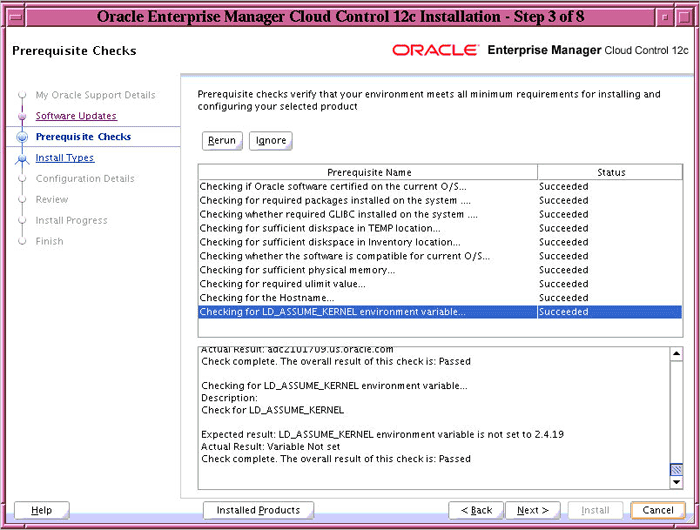
On the Prerequisite Checks screen, check the status of the prerequisite checks run by the installation wizard, and verify whether your environment meets all the minimum requirements for a successful installation.
The installation wizard runs the prerequisite checks automatically when you come to this screen. It checks for the required operating system patches, operating system packages, and so on.
The status of the prerequisite check can be either Warning, Failed, or Succeeded.
-
If some checks result in Warning or Failed
status, then investigate and correct the problems before you proceed
with the installation. The screen provides details on why the
prerequisites failed and how you can resolve them. After you correct the
problems, return to this screen and click Rerun to check the prerequisites again.
If you prefer to hide the successful checks and view only the ones with Warning or Failed status, then click Hide Successful Checks.
-
Although Oracle recommends you to investigate and correct the
problems, if you are compelled to proceed without resolving them, then
select Ignore to ignore the warnings and failures.
However, all package requirements must be met or fixed before proceeding any further. Otherwise, the installation might fail.
-
If some checks result in Warning or Failed
status, then investigate and correct the problems before you proceed
with the installation. The screen provides details on why the
prerequisites failed and how you can resolve them. After you correct the
problems, return to this screen and click Rerun to check the prerequisites again.
-
Click Next.
-
Select Installation Type

On the Install Types screen, do the following:
-
Select Create a New Enterprise Manager System, and then, select Simple.
-
Validate or enter the middleware home.
Note:-
If you have Oracle WebLogic Server and Java Development Kit already
installed, then ensure that they are of the supported releases—Oracle
WebLogic Server 11g Release 1 (10.3.5) and JDK 1.6 v24+. If you have the
supported releases, the installer automatically detects them and
displays the absolute path to the middleware home where they are
installed. In this case, validate the middleware home. If the location
is incorrect, then enter the path to the correct location. Ensure that
the middleware home you select or enter is a middleware home that does
not have any Oracle homes for Oracle Management Service and Oracle
Management Agent.
-
If you do not have Oracle WebLogic Server 11g Release 1 (10.3.5) and
JDK 1.6 v24+, then the installer automatically installs them for you
while installing the Enterprise Manager system. In this case, enter the
absolute path to a directory where you want to have them installed. For
example,
/oracle/software/. Ensure that the directory you enter does not contain any files or subdirectories.
-
If you manually install Oracle WebLogic Server 11g Release 1 (10.3.5), then follow the guidelines outlined in Before You Begin.
-
If you have Oracle WebLogic Server and Java Development Kit already
installed, then ensure that they are of the supported releases—Oracle
WebLogic Server 11g Release 1 (10.3.5) and JDK 1.6 v24+. If you have the
supported releases, the installer automatically detects them and
displays the absolute path to the middleware home where they are
installed. In this case, validate the middleware home. If the location
is incorrect, then enter the path to the correct location. Ensure that
the middleware home you select or enter is a middleware home that does
not have any Oracle homes for Oracle Management Service and Oracle
Management Agent.
-
Select Create a New Enterprise Manager System, and then, select Simple.
-
Click Next.
-
Enter Configuration Details

On the Configuration Details screen, do the following:
-
Enter an administrator password, which can be used as a common password for configuring the Enterprise Manager Cloud Control.
The administrator password is used as a common password for SYSMAN user account, WebLogic user account, node manager user account, and also for authenticating new Oracle Management Agents that join the Enterprise Manager system.Note:Ensure that your password contains at least 8 characters without any spaces, begins with a letter, and includes at least one numeric value.
-
Enter the fully qualified name of the host where the existing
database resides, the database's listener port and its service name or
system ID (SID), and the SYS user account's password.
The installer uses this information to connect to the existing, certified Oracle Database for creating the SYSMAN schema. SYSMAN schema holds most of the relational data used in managing Enterprise Manager Cloud Control.
Note:If any repository-related prerequisite check fails, see Appendix A to manually run the prerequisite check.
-
Enter an administrator password, which can be used as a common password for configuring the Enterprise Manager Cloud Control.
-
Click Next.
Note:-
If you are connecting to an Oracle RAC database, and if you have
specified the virtual IP address of one of its nodes, then the
installation wizard prompts you with a Connection String dialog and
requests you to update the connection string with information about the
other nodes that are part of the cluster. Update the connection string
and click OK. If you want to test the connection, click Test Connection.
-
If you see an error stating that the connection to the database
failed with ORA-01017 invalid user name/password, then follow these
steps to resolve the issue:
(1) Verify that SYS password provided is valid.
(2) Verify that the database initialization parameterREMOTE_LOGIN_PASSWORDFILEis set to Shared or Exclusive.
(3) Verify that password file with the file nameorapw<SID>exists in the<ORACLE_HOME>/dbsdirectory of the database home. If it does not, create a password file using theORAPWDcommand.
-
If you are connecting to an Oracle RAC database, and if you have
specified the virtual IP address of one of its nodes, then the
installation wizard prompts you with a Connection String dialog and
requests you to update the connection string with information about the
other nodes that are part of the cluster. Update the connection string
and click OK. If you want to test the connection, click Test Connection.
-
Review and Install
On the Review screen, review the details you provided for the selected installation type.
-
If you want to change the details, click Back repeatedly until you reach the screen where you want to make the changes.
-
After you verify the details, if you are satisfied, click Install to begin the installation process.
-
If you want to change the details, click Back repeatedly until you reach the screen where you want to make the changes.
-
On the Install Progress screen, view the overall progress (in
percentage) of the installation and the status of each of the
configuration assistants. Configuration assistants are run for
configuring the installed components of Enterprise Manager Cloud
Control.
Note:-
If a configuration assistant fails, the installer stops and none of
the subsequent configuration assistants are run. Resolve the issue and
rerun the configuration assistant.
For more information, see the appendix on troubleshooting tips in the Oracle Enterprise Manager Cloud Control Advanced Installation and Configuration Guide.
-
If you accidently exit the installer before clicking Retry, then do NOT restart the installer to reach the same screen; instead, invoke the
runConfig.shscript from the OMS home to rerun the Configuration Assistant in silent mode. For Microsoft Windows platforms, invokerunConfig.batscript.
$<OMS_HOME>/oui/bin/runConfig.sh ORACLE_HOME=<absolute_path_to_OMS_home> MODE=perform ACTION=configure COMPONENT_XML={encap_oms.1_0_0_0_0.xml}
-
If a configuration assistant fails, the installer stops and none of
the subsequent configuration assistants are run. Resolve the issue and
rerun the configuration assistant.
-
Once the software binaries are copied and configured, you are prompted to run the
allroot.shscript, and theoraInstRoot.shscript if this is the first Oracle product installation on the host. Open another window, log in asroot, and manually run the scripts.
If you are installing on Microsoft Windows operating system, then you will NOT be prompted to run this script.
-
On the Finish screen, you should see information pertaining to the
installation of Enterprise Manager. Review the information and click Close to exit the installation wizard.
For more information about this installation, refer to the following file in the OMS home:
$<OMS_HOME>/install/setupinfo.txt
Note:
If the installation fails for some reason, review the log files available in the following locations of the OMS home:
-
$oraInventory/logs/installActions<timestamp>.log
-
$oraInventory/logs/emdbprereqs/LATEST
-
$<OMS_HOME>/cfgtoollogs/oui/installActions<timestamp>.log
-
$<OMS_HOME>/cfgtoollogs/cfgfw/CfmLogger_<timestamp>.log
-
Configuration Assistant-Related Log Files:
The OMS Configuration Assistant-related log files are available at:
$<OMS_HOME>/cfgtoollogs/omsca/*.*
The Repository Configuration Assistant-related log files are available at:
$<OMS_HOME>/sysman/log/schemamanager
Installing with Advanced Configuration
To install Enterprise Manager Cloud Control with advanced configuration, follow these steps:-
Invoke the Enterprise Manager Cloud Control Installation Wizard
Invoke the installation wizard as a user who belongs to theoinstallgroup you created following the instructions in Chapter 4.
<Software_Location>/runInstaller
In this command,<Software_Location>is either the DVD location or the location where you have downloaded the software kit.
Note:For information about the additional, advanced options you can pass while invoking the installer, refer to Advanced Installer Options. To make yourself aware of some installation-related known issues, see Limitations. -
Enter My Oracle Support Details

(Optional) On the My Oracle Support Details screen, enter your My Oracle Support credentials to enable Oracle Configuration Manager. If you do not want to enable Oracle Configuration Manager now, go to Step (3).
If the host from where you are running the installation wizard does not have a connection to the Internet, then enter only the e-mail address and leave the other fields blank. After you complete the installation, manually collect the configuration information and upload it to My Oracle Support.
-
Click Next.
-
Install Software Updates

On the Software Updates screen, select one of the following sources from where the software updates can be installed while the installation of the Enterprise Manager system is in progress. If you do not want to apply them now, then select Skip.
-
(Recommended) Select Search for Updates, and then, select Local Directory if you have already manually downloaded the software updates to an accessible local or remote location.
Enter the location where the updates are available, and click Search for Updates. To search the computer and select the location, click Browse. Once the search results appear with patch numbers and their details, click the patch number to view the ReadMe associated with that patch.
-
If the updates have been downloaded to the default location, then
select or enter the full path to the scratch path location. For example,
if the scratch path location is
/scratch/OracleHomesand if the software updates are available in/scratch/OracleHomes/Updates, then enter/scratch/OracleHomes/Updates.
-
If the software updates have been downloaded to a custom location,
then select or enter the full path to the custom location. For example,
if the custom location is
/home/johnand if the software updates are available in/home/john/Updates, then enter/home/john/Updates.
-
If the updates have been downloaded to the default location, then
select or enter the full path to the scratch path location. For example,
if the scratch path location is
-
Select Search for Updates, and then, select My Oracle Support if you want the installer to connect to My Oracle Support and automatically download the updates from there.
Enter the My Oracle Support account user name and password, and click Search for Updates. Once the search results appear with patch numbers and their details, click the patch number to view the ReadMe associated with that patch
Note:If you choose to skip installing the software updates during installation by not providing the My Oracle Support credentials, you can always register the credentials later using the Enterprise Manager Cloud Control console and view the recommended security patches. To do so, in Cloud Control, from the Setup menu, select Security, and then, click Preferred Credentials. On the Preferred Credentials page, click Set MOS Credentials and register the credentials. -
(Recommended) Select Search for Updates, and then, select Local Directory if you have already manually downloaded the software updates to an accessible local or remote location.
-
Click Next.
If Enterprise Manager Cloud Control is the first Oracle product you are installing on the host that is running on UNIX operating system, then the Oracle Inventory screen appears. For details, see step (6). Otherwise, the Check Prerequisites screen appears. For details, see step (8).
If Enterprise Manager Cloud Control is the first Oracle product you are installing on the host that is running on Microsoft Windows operating system, then the Oracle Inventory screen does not appear. On Microsoft Windows, the following is the default inventory directory:
<system drive>\Program Files\Oracle\Inventory
-
Enter Oracle Inventory Details
On the Oracle Inventory screen, do the following. You will see this screen only if this turns out to be your first ever installation of an Oracle product on the host.
-
Enter the full path to a directory where the inventory files and directories can be placed.
Note:-
The central inventory location you enter must NOT be on a shared file
system. If it is already on a shared file system, then switch over to a
non-shared file system by following the instructions outlined in My Oracle Support note 1092645.1
-
If this is the first Oracle product on the host, then the default central inventory location is
<home directory>/oraInventory. However, if you already have some Oracle products on the host, then the central inventory location can be found in theoraInst.locfile. TheoraInst.locfile is located in the/etcdirectory for Linux and AIX, and in the/var/opt/oracledirectory for Solaris, HP-UX, and Tru64.
-
The central inventory location you enter must NOT be on a shared file
system. If it is already on a shared file system, then switch over to a
non-shared file system by following the instructions outlined in My Oracle Support note 1092645.1
-
Select the appropriate operating system group name that will own the
Oracle inventory directories. The group that you select must have write permissions on the Oracle Inventory directories.
-
Enter the full path to a directory where the inventory files and directories can be placed.
-
Click Next.
-
Check Prerequisites
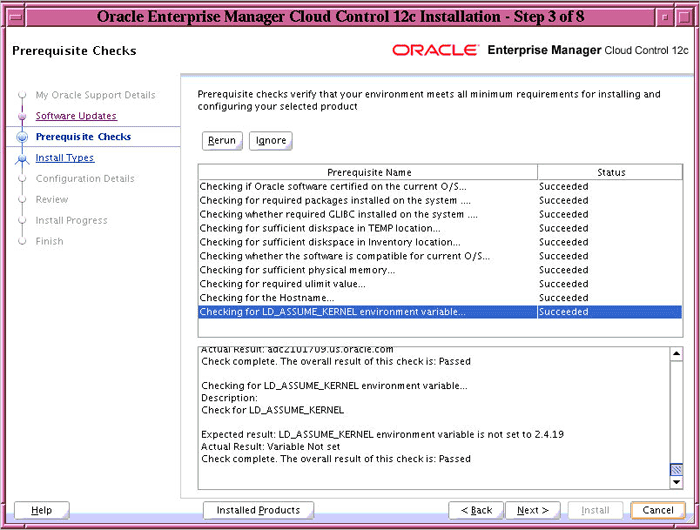
On the Prerequisite Checks screen, check the status of the prerequisite checks run by the installation wizard, and verify whether your environment meets all the minimum requirements for a successful installation.
The installation wizard runs the prerequisite checks automatically when you come to this screen. It checks for the required operating system patches, operating system packages, and so on.
The status of the prerequisite check can be either Warning, Failed, or Succeeded.
If some checks result in Warning or Failed status, then investigate and correct the problems before you proceed with the installation. The screen provides details on why the prerequisites failed and how you can resolve them. After you correct the problems, return to this screen and click Rerun to check the prerequisites again.
If you prefer to hide the successful checks and view only the ones with Warning or Failed status, then click Hide Successful Checks.
Note:You can choose to ignore the checks with Warning status by clicking Ignore. However, all package requirements must be met or fixed before proceeding any further. -
Click Next.
-
Select Installation Type

On the Install Types screen, do the following:
-
Select Create a New Enterprise Manager System, and then, select Advanced.
-
Validate or enter the middleware home.
Note:-
If you have Oracle WebLogic Server and Java Development Kit already
installed, then ensure that they are of the supported releases—Oracle
WebLogic Server 11g Release 1 (10.3.5) and JDK 1.6 v24+. If you have the
supported releases, the installer automatically detects them and
displays the absolute path to the middleware home where they are
installed. In this case, validate the middleware home. If the location
is incorrect, then enter the path to the correct location. Ensure that
the middleware home you select or enter is a middleware home that does
not have any Oracle homes for Oracle Management Service and Oracle
Management Agent.
-
If you do not have Oracle WebLogic Server 11g Release 1 (10.3.5) and
JDK 1.6 v24+, then the installer automatically installs them for you
while installing the Enterprise Manager system. In this case, enter the
absolute path to a directory where you want to have them installed. For
example,
/oracle/software/. Ensure that the directory you enter does not contain any files or subdirectories.
-
If you manually install Oracle WebLogic Server 11g Release 1 (10.3.5), then follow the guidelines outlined in Before You Begin.
-
If you have Oracle WebLogic Server and Java Development Kit already
installed, then ensure that they are of the supported releases—Oracle
WebLogic Server 11g Release 1 (10.3.5) and JDK 1.6 v24+. If you have the
supported releases, the installer automatically detects them and
displays the absolute path to the middleware home where they are
installed. In this case, validate the middleware home. If the location
is incorrect, then enter the path to the correct location. Ensure that
the middleware home you select or enter is a middleware home that does
not have any Oracle homes for Oracle Management Service and Oracle
Management Agent.
-
Select Create a New Enterprise Manager System, and then, select Advanced.
-
Click Next.
-
Select Plug-Ins

On the Select Plug-Ins screen, select the optional plug-ins you want to install from the software kit (DVD, downloaded software) while installing the Enterprise Manager system. The screen lists the mandatory plug-ins as well as the optional plug-ins. The grayed rows indicate the mandatory plug-ins that will be installed.
Note:During installation, if you want to install a plug-in that is not available in the software kit, then refer to Advanced Installer Options for the point that describes how you can install additional plug-ins. -
Click Next.
-
Enter WebLogic Server Configuration Details

On the WebLogic Server Configuration Details screen, enter the credentials for the WebLogic Server user account and the Node Manager user account, and validate the path to the Oracle Management Service instance base location.
By default, the WebLogic Domain name isNote:Ensure that your password contains at least 8 characters without any spaces, begins with a letter, and includes at least one numeric value.GCDomain, and the Node Manager name isnodemanager. These are non-editable fields. The installer uses this information for creating Oracle WebLogic Domain and other associated components such as the admin server, the managed server, and the node manager. A Node Manager enables you to start, shut down, or restart an Oracle WebLogic Server instance remotely, and is recommended for applications with high availability requirements.
-
Click Next.
-
Enter Database Connection Details

On the Database Connection Details screen, enter the fully qualified name of the host where your existing, certified Oracle Database resides, its listener port and its service name or system ID (SID), and the SYS user account's password.
The installer uses this information to connect to the existing, certified Oracle Database for creating the SYSMAN schema. SYSMAN schema holds most of the relational data used in managing Enterprise Manager Cloud Control.
Note:If any repository-related prerequisite check fails, see Appendix A to manually run the prerequisite check. -
Click Next.
Note:-
If you are connecting to an Oracle RAC database, and if you have
specified the virtual IP address of one of its nodes, then the
installation wizard prompts you with a Connection String dialog and
requests you to update the connection string with information about the
other nodes that are part of the cluster. Update the connection string
and click OK. If you want to test the connection, click Test Connection.
-
If you see an error stating that the connection to the database
failed with ORA-01017 invalid user name/password, then follow these
steps to resolve the issue:
(1) Verify that SYS password provided is valid.
(2) Verify that the database initialization parameterREMOTE_LOGIN_PASSWORDFILEis set to Shared or Exclusive.
(3) Verify that password file with the file nameorapw<SID>exists in the<ORACLE_HOME>/dbsdirectory of the database home. If it does not, create a password file using theORAPWDcommand.
-
If you are connecting to an Oracle RAC database, and if you have
specified the virtual IP address of one of its nodes, then the
installation wizard prompts you with a Connection String dialog and
requests you to update the connection string with information about the
other nodes that are part of the cluster. Update the connection string
and click OK. If you want to test the connection, click Test Connection.
-
Enter Repository Configuration Details

On the Repository Configuration Details screen, do the following:
-
For SYSMAN Password, enter a password for
creating the SYSMAN user account. The SYSMAN user account is used for
creating the SYSMAN schema, which holds most of the relational data used
in managing Enterprise Manager Cloud Control. SYSMAN is also the super
administrator for Enterprise Manager Cloud Control.
Note:Ensure that your password contains at least 8 characters without any spaces, begins with a letter, and includes at least one numeric value. -
For Registration Password, enter a password for registering the new Management Agents that join the Enterprise Manager system.
Note:Ensure that your password contains at least 8 characters without any spaces, begins with a letter, and includes at least one numeric value. -
For Management Tablespace, enter the full path to the location where the data file for management tablespace (
mgmt.dbf) can be stored. The installer uses this information for storing data about the monitored targets, their metrics, and so on. Ensure that the specified path leads up to the file name.
For example,/u01/oracle/prod/oradata/mgmt.dbf
-
For Configuration Data Tablespace, enter the full path to the location where the data file for configuration data tablespace (
mgmt_ecm_depot1.dbf) can be stored. This is required for storing configuration information collected from the monitored targets. Ensure that the specified path leads up to the file name.
For example,/u01/oracle/prod/oradata/mgmt_ecm_depot1.dbf
-
For JVM Diagnostics Data Tablespace, enter the full path to a location where the data file for JVM Diagnostics data tablespace (
mgmt_ad4j.dbf) can be stored. Ensure that the specified path leads up to the file name. Enterprise Manager Cloud Control requires this data file to store monitoring data related to JVM Diagnostics and Application Dependency Performance (ADP).
For example,/u01/oracle/prod/oradata/mgmt_ad4j.dbf
Note:If you are configuring the Management Repository on a database that uses Oracle Automatic Storage Management (Oracle ASM) for storage, then when you enter the data file location, only the disk group is used for creating the tablespaces. For example, if you specify+DATA/a.dbf, then only+DATAis used for creating the tablespaces on Oracle ASM, and the exact location of the data file on the disk group is decided by Oracle Managed Files. -
For SYSMAN Password, enter a password for
creating the SYSMAN user account. The SYSMAN user account is used for
creating the SYSMAN schema, which holds most of the relational data used
in managing Enterprise Manager Cloud Control. SYSMAN is also the super
administrator for Enterprise Manager Cloud Control.
-
Click Next.
-
Customize Ports

On the Port Configuration Details screen, customize the ports to be used for various components.
You can enter a free custom port that is either within or outside the port range recommended by Oracle.Note:If all the ports on this screen appear as -1, then it indicates that the installer is unable to bind the ports on the host. To resolve this issue, exit the installer, verify the host name and the IP configuration of this host (ensure that the IP address of the host is not being used by another host), restart the installer, and try again.
To verify if a port is free, run the following command:
netstat -anp | grep <port no>
However, the custom port must be greater than 1024 and lesser than 65535. Alternatively, if you already have the ports predefined in astaticports.inifile and if you want to use those ports, then click Import staticports.ini File and select the file.
Note:If thestaticports.inifile is passed during installation, then by default, the ports defined in thestaticports.inifile are displayed. Otherwise, the first available port from the recommended range is displayed. -
Click Next.
-
Review and Install
On the Review screen, review the details you provided for the selected installation type.
-
If you want to change the details, click Back repeatedly until you reach the screen where you want to make the changes.
-
After you verify the details, if you are satisfied, click Install to begin the installation process.
-
If you want to change the details, click Back repeatedly until you reach the screen where you want to make the changes.
-
On the Install Progress screen, view the overall progress (in
percentage) of the installation and the status of each of the
Configuration Assistants. Configuration Assistants are run for
configuring the installed components of Enterprise Manager Cloud
Control.
Note:-
If a configuration assistant fails, the installer stops and none of
the subsequent configuration assistants are run. Resolve the issue and
rerun the configuration assistant.
For more information, see the appendix on troubleshooting tips in the Oracle Enterprise Manager Cloud Control Advanced Installation and Configuration Guide.
-
If you accidently exit the installer before clicking Retry, then do NOT restart the installer to reach the same screen; instead, invoke the
runConfig.shscript from the OMS home to rerun the Configuration Assistant in silent mode. For Microsoft Windows platforms, invokerunConfig.batscript.
$<OMS_HOME>/oui/bin/runConfig.sh ORACLE_HOME=<absolute_path_to_OMS_home> MODE=perform ACTION=configure COMPONENT_XML={encap_oms.1_0_0_0_0.xml}
-
If a configuration assistant fails, the installer stops and none of
the subsequent configuration assistants are run. Resolve the issue and
rerun the configuration assistant.
-
Once the software binaries are copied and configured, you are prompted to run the
allroot.shscript, and theoraInstRoot.shscript if this is the first Oracle product installation on the host. Open another window, log in asroot, and manually run the scripts.
If you are installing on Microsoft Windows operating system, then you will NOT be prompted to run this script. You will directly reach the Finish screen as described in Step (25).
-
On the Finish screen, you should see information pertaining to the
installation of Enterprise Manager. Review the information and click Close to exit the installation wizard.
For more information about this installation, refer to the following file available in the OMS home:
$<OMS_HOME>/install/setupinfo.txt
Note:
If the installation fails for some reason, review the log files available in the following locations of the OMS home:
-
$oraInventory/logs/installActions<timestamp>.log
-
$oraInventory/logs/emdbprereqs/LATEST
-
$<OMS_HOME>/cfgtoollogs/oui/installActions<timestamp>.log
-
$<OMS_HOME>/cfgtoollogs/cfgfw/CfmLogger_<timestamp>.log
-
Configuration Assistant-Related Log Files:
The OMS Configuration Assistant-related log files are available at:
$<OMS_HOME>/cfgtoollogs/omsca/*.*
The Repository Configuration Assistant-related log files are available at:
$<OMS_HOME>/sysman/log/schemamanager
Advanced Installer Options
The following are some additional, advanced options you can pass while invoking the installer:-
By default,
GCDomainis the default name used for creating the WebLogic Domain. To override this and use a custom WebLogic Domain name, invoke the installer with theWLS_DOMAIN_NAMEoption, and enter a unique custom name.
For example, if you want to use the custom nameEMDomain, then run the following command:
./runInstaller WLS_DOMAIN_NAME=EMDomain
-
By default, a Provisioning Advisor Framework (PAF) staging directory
is created for copying the Software Library entities related to the
deployment procedures. By default, this location is the scratch path
location (
/tmp). The location is used only for provisioning activities—entities are copied for a deployment procedure, and then, deleted once the deployment procedure ends.
If you want to override this location with a custom location, then invoke the installer with theEM_STAGE_DIRoption, and enter a unique custom location.
For example,
./runInstaller EM_STAGE_DIR=/home/john/software/oracle/pafdir
-
During installation, if you want to install some plug-ins that are
not in the software kit (DVD, downloaded software), then follow these
steps:
-
Manually download the plug-ins from the Enterprise Manager download page on OTN, and store them in an accessible location:
http://www.oracle.com/technetwork/oem/grid-control/downloads/index.html
-
Invoke the installer with the following option, and pass the location where the plug-ins you want to install are available:
./runInstaller -pluginLocation <absolute_path_to_plugin_software_location>
This displays a list of plug-ins available in the software kit (DVD, downloaded software) as well as the plug-ins available in this custom location. You can choose the ones you want to install.
-
Manually download the plug-ins from the Enterprise Manager download page on OTN, and store them in an accessible location:
-
After the installation ends successfully, the OMS and the Management
Agent start automatically. If you do not want them to start
automatically, then invoke the installer with
START_OMSandb_startAgentoptions, and set them toTRUEorFALSEdepending on what you want to control.
For example, if you do not want the Management Agent to start automatically, then run the following command:
./runInstaller START_OMS=TRUE b_startAgent=FALSE
To understand the limitations involved with this advanced option, see Limitations.
-
While installing on hosts having multiple IP addresses, the host name is derived from the
ORACLE_HOSTNAMEvariable that is passed while invoking the installer. Ensure that the host name you enter does not have underscores.
For example:
./runInstaller ORACLE_HOSTNAME=host1.foo.com
Limitations
When you useSTART_OMS and b_startAgent as
advanced options to control the way the OMS and the Management Agent
start up automatically, sometimes the Management Agent and the host on
which it was installed do not appear as targets in the Cloud Control
console.Table 6-2 lists the different combinations of these advanced options, and describes the workaround to be followed for each combination:
Table 6-2 Advanced Options and Workarounds
| Advanced Option | Workaround |
|---|---|
START_OMS=FALSEb_startAgent=FALSE |
|
START_OMS=TRUEb_startAgent=FALSE |
|
START_OMS=FALSEb_startAgent=TRUE |
|
After You Install
After you install, do the following:-
(Only for UNIX Operating Systems) If you did not run the
allroot.shscript when the installer prompted you to do so, then run them manually now:
-
If this is the first Oracle product you just installed on the host, then run the
oraInstroot.shscript from the inventory location specified in theoraInst.locfile that is available in the Management Agent home.
For example, if the inventory location specified in theoraInst.locfile is$HOME/oraInventory, then run the following command:
$HOME/oraInventory/oraInstRoot.sh
Note:If you are not a root user, then use SUDO to change to a root user. For example, run the following command:/usr/local/bin/sudo $HOME/oraInventory/oraInstRoot.sh -
Run the
allroot.shscript from the OMS home:
$<OMS_HOME>/allroot.sh
Note:If you are not a root user, then use SUDO to change to a root user. For example, run the following command:/usr/local/bin/sudo $<OMS_HOME>/allroot.sh
-
If this is the first Oracle product you just installed on the host, then run the
-
Verify the installation:
-
Navigate to the OMS home and run the following command to see a message that confirms that OMS is up and running.
$<OMS_HOME>/bin/emctl status oms
-
Navigate to the Management Agent home and run the following command to see a message that confirms that the Management Agent is up and running.
$<AGENT_HOME>/bin/emctl status agent
-
Navigate to the Management Agent home and run the following command
to see a message that confirms that EMD upload completed successfully.
$<AGENT_HOME>/bin/emctl upload agent
Note:By default, you can access Enterprise Manager Cloud Control only using the HTTPS protocol. If you want to use the HTTP protocol, then unlock it by running the following command from the OMS home:emctl secure unlock -console -
Navigate to the OMS home and run the following command to see a message that confirms that OMS is up and running.
-
Verify if all the plug-ins
were installed successfully. To do so, access the following log file
from the Management Agent home, and search for the sentence WARN:Plugin configuration has failed.
$<AGENT_HOME>/cfgtoollogs/cfgfw/CfmLogger-<timestamp>.log
If you find the sentence, resolve the issue by running theAgentPluginDeploy.plscript from the Management Agent home.
$<MIDDLEWARE_HOME>/agent/core/12.1.0.1.0/perl/bin/perl <MIDDLEWARE_HOME>/agent/core/12.1.0.1.0/bin/AgentPluginDeploy.pl -oracleHome <MIDDLEWARE_HOME>/agent/core/12.1.0.1.0 -agentDir <AGENT_BASE_DIR> -pluginIdsInfoFile <AGENT_BASE_DIR>/plugins.txt -action configure -emStateDir <AGENT_INSTANCE_HOME>
For example,
/u01/app/Oracle/Middleware/agent/core/12.1.0.1.0/perl/bin/perl /u01/app/Oracle/Middleware/agent/core/12.1.0.1.0/bin/AgentPluginDeploy.pl -oracleHome /u01/app/Oracle/Middleware/agent/core/12.1.0.1.0/ -agentDir /u01/app/Oracle/Middleware/agent -pluginIdsInfoFile /u01/app/Oracle/Middleware/agent/core/12.1.0.1.0/sysman/install/plugins.txt -action configure -emStateDir /u01/app/Oracle/Middleware/agent/agent_inst
-
(Optional) If the repository prerequisites had failed, and if you had manually run the EM
Prerequisite Kit and taken corrective actions to meet the repository
requirements, then run the utility again to reset the repository
settings to what it had originally:
/install/requisites/bin/emprereqkit -executionType install -prerequisiteXMLLoc <prereq_xml_location> -connectString <connect_string> -dbUser SYS -dbPassword <db_password> -reposUser sysman -reposPassword <repo_user_password> -dbRole sysdba -runPrerequisites -runPostCorrectiveActions -useHistory
Note:If you had run the installation wizard and let the installation wizard take corrective actions to correct the repository settings, and if you had exited the wizard without completing the installation process, then remember that the repository settings might not reset to their original values because you abruptly ended the installation. In this case, before invoking the installation wizard again, run this command to manually reset the values. -
By default, the following targets get automatically discovered and monitored in the Enterprise Manager Cloud Control console:
-
Oracle WebLogic Domain (for example,
GCDomain)
-
Oracle WebLogic AdminServer
-
Oracle WebLogic Server
-
Oracle Web Tier
-
Application deployments, one for the Enterprise Manager Cloud Control console and one for the platform background services.
-
Oracle Management Service
-
Oracle Management Repository
-
Oracle Management Agent
-
The host on which you installed Enterprise Manager Cloud Control
For information about discovering targets in Enterprise Manager Cloud Control, refer to the chapter on adding targets in the Oracle Enterprise Manager Cloud Control Administrator's Guide.
-
Oracle WebLogic Domain (for example,
-
Configure your proxy server as described in .
-
(Optional) If you want to connect to another Management Repository,
then shut down the OMS, run the following command, and then restart the
OMS.
emctl config oms -store_repos_details (-repos_host <host> -repos_port <port> -repos_sid <sid> | -repos_conndesc <connect descriptor>) -repos_user <username> [-repos_pwd <pwd>] [-no_check_db]
Note:On Linux, you need to double escape the connect descriptor using single and double quotes. However, on Microsoft Windows, you need not. For example, on Linux:
emctl config oms -store_repos_details -repos_host myreposhost.mydomain.com -repos_port 12345 -repos_sid mydb -repos_conndesc '"(DESCRIPTION=(ADDRESS=(PROTOCOL=TCP)(HOST=myreposhost.mydomain.com)(PORT=12345))(CONNECT_DATA=(SID=mydb)))"' -repos_user sysman
For example, on Microsoft Windows:
emctl config oms -store_repos_details -repos_host myreposhost.mydomain.com -repos_port 12345 -repos_sid mydb -repos_conndesc (DESCRIPTION=(ADDRESS=(PROTOCOL=TCP)(HOST=myreposhost.mydomain.com)(PORT=12345))(CONNECT_DATA=(SID=mydb))) -repos_user sysman -
(Optional) If you want to change the SYSMAN password, then shut down the OMS, run the following command, and then restart the OMS.
emctl config oms -change_repos_pwd









